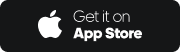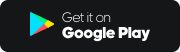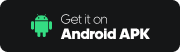“Chief Trader” Mobile APP/ Top Trader/ SPEED:
Press here or reset your password on the login page of the trading platform. For security reason, all registered devices will be deregistered after resetting the password. Please register your device again. The account holder can also call Customer Support Centre at (852) 2500 9199 to reset password.
SP Trader:
Please call our branches or Futures Hotline at (852) 2500 9128 or Customer Support Hotline at (852) 2500 9199 to reset the password.
Starting from 27th April 2018, SFC requires all online trading system to implement two-factor authentication as. Please make sure you complete the registration before logging in. Please provide the following information correctly when you register.
- Account number
- Login password
- The first 3 numeric digits of your ID card number
- Registered phone number
If there are changes of the above information, please notify our staff.
After downloading "Top Trader Professional Version", “Chief Trader” Mobile APP, "Top Trader", "SPEED" or "SP Trader", you can start online trading. Select the "Register" page and enter the above information, then click "Next". If the information is correct, the system will send a "one-time password" to your registered mobile phone. Once received, please enter the "One Time Password" to complete the registration.
“Chief Trader” Mobile APP 2FA Registration Video:
- We entrust more than one telecommunications operator to send mobile verification code for us. If you do not receive any mobile verification code, please try again after five minutes. If you still do not receive the code, please call our Customer Support Centre at (852) 2500 9199 .
- If the registered phone number is not local number, please ensure that you choose the correct district number.
- Register two-factor authentication on “Chief Trader” Mobile APP, then you can check the statement with the app.
Please confirm you have downloaded PDF ADOBE READER on your phone or computer which support viewing PDF. All the E-statement have been encrypted. Please refer the instructions of the registration.